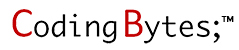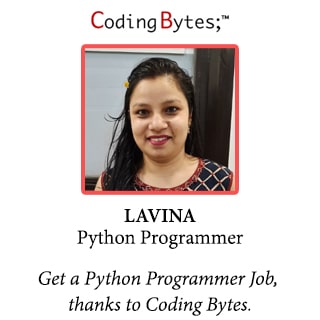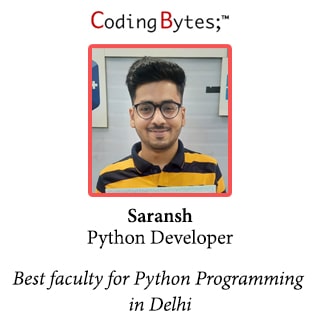Business Analytics Course
Business Analytics Course (Data Analytics)
- Duration : 9 months
- Fees : 65000/-
- 100% Placement Assistance
- 24*7 Expert Support
- Online & Offline Mode
- Affordable Fees
- Easy EMI
- Projects
⭐⭐⭐⭐⭐ 4.9 (4665 ratings)
Join the Best Business Analytics Course Today
Coding Bytes Advanced Business Analytics Course
Request a Call Back!
Course Highlights
- Introduction
- Python Programming
- Microsoft Excel
- MIS
- My SQL
- Power BI
- Tableau
Business Analytics Course Curriculum
Blank
Python Programming
- Introduction to Python.
- Python Data Types.
- Python Program Flow Control.
- Functions,Modules & Packages.
- String, Lists & Dictionary Manipluations.
- File Operations.
- Object Oriented Programming.
- Regular Expressions.
- Python Exception Handling.
- Python Database Interaction.
- Contacting user through Email in Python.
- Programming using Multithreading.
- SQL databases connection using Python.
- Python Multithreading.
- Real time use of Class in Live Projects.
- Building Blocks.
MS-Excel Content (Core + Advance)
Session 1: Introduction
1.01 Introduction
1.02 Interface
1.03 Tabs and Ribbons
1.04 Document Windows
1.05 Navigation Tips
1.06 Office Button and Save
Session 2: Entering, Editing and Formatting Data
2.01 Introduction
2.02 Entering Data
2.03 Fonts, Fills, and Alignment
2.04 Cut, Copy, and Paste
2.05 Paste Special
2.06 Undo and Redo
2.07 Moving, Finding, and Replacing a Value
2.08 Cell Styles
2.09 Comments
Session 3: Formatting Numbers
3.01 Introduction
3.02 Currency Format
3.03 Format Painter
3.04 Formatting Dates
3.05 Custom and Special Formats
Session 4: Managing Worksheets
4.01 Introduction
4.02 Naming and Moving Worksheets
4.03 Copying Worksheets
4.04 Adding, Deleting and Hiding Worksheets
4.05 Grouping Worksheets
4.06 Moving, Copying, Deleting and Hiding Grouped Worksheets
Session 5: Modifying Rows and Columns
5.01 Introduction
5.02 Inserting and Deleting Columns and Rows
5.03 Inserting & Deleting Cells
5.04 Inserting Multiple Columns & Rows
5.05 Modifying Cell Width and Height
5.06 Hiding and Unhiding Rows and Columns
Session 6: Understanding Formulas
6.01 Introduction
6.02 Using Operations
6.03 Creating Formulas
6.04 AutoSum
6.05 Common Formulas
6.06 Searching for Formulas
6.07 Copying Formulas
6.08 Using Relative and Absolute References
Session 7: Changing Views
7.01 Introduction
7.02 Workbook Views
7.03 Show/Hide
7.04 Zoom Features
7.05 Freeze Panes
7.06 Split Windows
7.07 Viewing Multiple Windows
7.08 Minimize the Ribbon
7.09 Worksheet Backgrounds
7.10 Watermarks
Session 8: AutoFill and Custom Lists
8.01 Introduction
8.02 AutoFill a Series
8.03 AutoFill Non-Adjacent Cells
8.04 AutoFill on Multiple Sheets
8.05 Creating Custom Lists
8.06 Series Formatting
Session 9: Conditional Formatting
9.01 Introduction
9.02 Highlight Cells Rules
9.03 Top/Bottom Rules
9.04 Data Bars
9.05 Color Scales
9.06 Custom Formatting Rule
Session 10: Tables
10.01 Introduction
10.02 Insert a Table and Style Options
10.03 Add Rows and Columns
10.04 Perform a Function in a Table
10.05 Summarise With Pivot Table
Session 11: Data Tools
11.01 Introduction
11.02 Data Validation
11.03 Drop-Down Lists
11.04 Removing Duplicates
11.05 Text To Columns
11.06 Goal Seek
11.07 Scenario Manager
Session 12: Referencing Formulas
12.01 Introduction
12.02 Multiple Sheet References
12.03 Consolidating Data – With or Without Links
12.04 Trace the Precedents and Dependents
12.05 Using the Watch Window
Session 13: Ranges and Dates
13.01 Introduction
13.02 Cell Names
13.03 Named Ranges
13.04 Formulas with Cell Names
13.05 Date Formulas
Session14: Lookups
14.01 Introduction
14.02 VLOOKUP
14.03 VLOOKUP Exact Match
14.04 HLOOKUP
14.05 HLOOKUP Exact Match
Session 15: Conditional Logic
15.01 Introduction
15.02 IF Statement
15.03 Nested IF
15.04 AND
15.05 OR
15.06 NOT
15.07 IFERROR
15.08 SUMIF
15.09 AVERAGEIF
15.10 COUNTIF & COUNTIFS
15.11 SUMIFS
15.12 AVERAGEIFS
Session 16: Text Formulas
16.01 Introduction
16.02 Case Formulas
16.03 Fix Number Fields
16.04 Trim Spaces
16.05 Substitute Text
Session 17: Introduction to Charts
17.01 Introduction
17.02 Chart Types
17.03 Instant Chart
17.04 Update Chart
17.05 Column Chart
17.06 Picture Fill
17.07 Adjust Chart Size
17.08 Line Chart
17.09 Scatter Chart
Session 18: Formatting Charts
18.01 Introduction
18.02 Chart Styles
18.03 Chart Layouts
18.04 Add Labels
18.05 Axis Options
18.06 Chart Title
18.07 Legends
18.08 Data Labels
Session 19: Adding Graphics to Spreadsheets
19.01 Introduction
19.02 Insert Pictures
19.03 Modifying Pictures
19.04 Insert Shapes
19.05 Insert SmartArt
19.06 Apply Themes
19.07 Arrange
Session 20: Outline, Sort, Filter, and Subtotal
20.01 Introduction
20.02 Group and Ungroup
20.03 Sort Data
20.04 Sort Multiple Levels
20.05 Filter Data
20.06 Advanced Filter
20.07 Conditional Sorting and Filtering
20.08 Sorting with Custom Lists
20.09 Subtotal
Session 21: PivotTables
21.01 Introduction
21.02 Creating PivotTables
21.03 Choosing Field
21.04 PivotTable Layout
21.05 Filtering PivotTables
21.06 Modifying PivotTable Data
21.07 PivotCharts
Session 22: Protecting Data
22.01 Introduction
22.02 Workbook Passwords
22.03 Protecting Workbooks
22.04 Unlocking Cells
Session 23: Collaboration
23.01 Introduction
23.02 Document Properties
23.03 Inserting Hyperlinks
23.04 Sharing a Workbook
23.05 Track Changes
23.06 Accept/Reject Changes
23.07 Mark as Final
Session 24: Printing
24.01 Introduction
24.02 Page Orientation
24.03 Page Breaks
24.04 Print Area
24.05 Margins
24.06 Print Titles
24.07 Headers and Footers
24.08 Scaling
24.09 Sheet Options
Session 25: Saving a Workbook
25.01 Introduction
25.02 Save As Previous Version
25.03 AutoRecover Save Options
25.04 Templates
25.05 Save As PDF
25.06 Save As Web Page
25.07 Macro-Enabled Workbook
Session 26: Macros
26.01 Introduction and Macro Security
26.02 Recording a Macro
26.03 Assign a Macro to a Button or Shape
26.04 Run a Macro upon Opening a Workbook
26.05 How to Inspect and Modify a Macro
MIS(Management Information System)
Module 1: Principles of Information Systems
- Explain the importance of determining information system requirements for all management levels by describing the differences between various types of information systems.
- Describe how information systems are developed.
- Describe the computer revolution and its impact on the way business is conducted.
- Use critical-thinking skills in identifying information systems problems and investigate existing literature about hardware and software solutions to problems.
- Know the components and functions of computer systems, both hardware and software.
- Describe the advances in networking, data communications and the Internet and how they affect the way business is conducted.
- Identify which information technology tools are used to solve various business problems.
- Display proficiency solving business problems using modern productivity tools (e.g., spreadsheet, database) or creating custom programs.
Module 2: Statistical Analysis for Business
- Use data from a sample to make inferences about a population.
- Apply probability theory in decision making situations.
- Formulate hypotheses for decision making and research.
- Analyze data using appropriate statistical techniques.
- Interpret the results of statistical analysis.
- Use data analytic software to create visualizations and summary reports of data.
Module 3: Business Processes, ERP, and Analytics
- Define and explain basic processes used by businesses.
- Define and explain Enterprise Resource Planning system concepts and be able to contrast an ERP to traditional functionally oriented information systems.
- Use an ERP system to manage a company.
- Explain basic concepts of utilizing analytics to generate business intelligence.
- Design and use tools to help analyze and interpret business data.
- Present professional oral and written reports analyzing the effectiveness of implementing business process transactions in an ERP simulation.
Module 4: Information Systems Analysis
- Work in a project-team setting.
- Perform all aspects of the SDLC planning phase.
- Perform all aspects of the SDLC analysis phase.
- Explain the benefits and limitations of the steps and deliverables used in information systems projects.
- Analyze the competitive advantage that IS projects can bring to an organization.
My SQL
Section 1: MYSQL Commands
- MYSQL Select
- MYSQL Distinct
- MYSQL Where
- MYSQL AND OR
- MYSQL IN
- MYSQL BETWEEN
- MYSQL Wildcard
- MYSQL LIKE
- MYSQL ORDER BY
- MYSQL GROUP BY
- MYSQL HAVING
- MYSQL ALIAS
- MYSQL AS
- MYSQL SELECT UNIQUE
- MYSQL INNER JOIN
- MYSQL OUTER JOIN
- MYSQL LEFT OUTER JOIN
- MYSQL CROSS JOIN
- MYSQL INSERT INTO
- MYSQL INSERT INTO SELECT
- MYSQL UPDATAE
- MYSQL DELECTE FROM
Section 2: MYSQL FUNCTIONS
- MYSQL Average
- MYSQL COUNT
- MYSQL MAX
- MYSQL MIN
- MYSQL MAX
- MYSQL SUM
- MYSQL ROUND
Section 3: String Function
- MYSQL CAST
- MYSQL CONVERT
- MYSQL CONCATENATE
- MYSQL SUBSTRING
- MYSQL INSTR
- MYSQL TRIM
- MYSQL LENGTH
- MYSQL REPLACE
- MYSQL TO_DATE
Section 4: Date Functions
- MYSQL DATEADD
- MYSQL DATEDIFF
- MYSQL DATEPART
- MYSQL GETDATE
- MYSQL SYSDATE
Section 5: Date Definition Language (DDL)
- MYSQL CREATE TABLE
- MYSQL DATA TYPES
- MYSQL VIEW
- MYSQL CREATE VIEW
- MYSQL INDEX
- MYSQL CREATE INDEX
- MYSQL DROP TABLE
- MYSQL TRUNCATE TABLE
- MYSQL USE
- MYSQL CREATE DATABASE
- MYSQL DROP DATABASE
Section 6: MYSQL CONSTRAINT
- MYSQL NOT NULL
- MYSQL DEFAULT
- MYSQL UNIQUE
- MYSQL CHECK
- PRIMARY KEY
- FOREIGN KEY
Section 7: MYSQL ALTER TABLE
- Add Column
- Modify Column
- Drop Column
- Add Index
- Drop Index
- Add Constraint
- Drop Constraint
Section 8: MYSQL NULL
- MYSQL ISNULL Function
- MYSQL IFNULL Function
- MYSQL NVL Function
- MYSQL NULLIF Function
Section 9: Advanced MYSQL
- MYSQL UNION
- MYSQL UNION ALL
- MYSQL Inline View
- MYSQL INTERSECT
- MYSQL MINUS
- MYSQL LIMIT
- MYSQL TOP
- MYSQL Subquery
- MYSQL EXISTS
- MYSQL CASE
- MYSQL AUTO INCREMENT
- MYSQL INDENTITY
- MYSQL SEQUENCE and NEXTVAL
MS-Power BI
Module 1: Introduction of Power Bi
1.1 Introduction to Business Intelligence (BI)
1.2 Stages of business intelligence (BI)
1.3 Use cases of BI
1.4 Various BI tools
1.5 Overview of Data warehouse & concepts
1.6 Introduction to Power BI
1.7 Why Power BI
1.8 Power BI Components
1.9 Power BI pricing structure
1.10 Building blocks of Power BI
1.11 Architecture of Power BI
1.12 Power BI vs Tableau vs QlikView
1.13 Introduction of Power BI Desktop
1.14 Installation of Power BI Desktop
1.15 The key features of Power BI workflow
1.16 Process of creating reports in Power BI
Module 2: Data Extraction
2.1 Overview of Power BI desktop
2.2 Data sources in Power BI
2.3 Using files (excel, pdf, csv, etc.) as a data source
2.4 Using SaaS connectors
2.5 Extracting data from folders, and databases
2.6 Working with Azure SQL database and database sources
2.7 Connecting to Analysis Services
2.8 Other data sources (OData, web, SharePoint etc.)
2.9 Python & R script in Power BI
2.10 Introduction of power query editor
2.11 Advance editor
2.12 Query dependency editor
Module 3: Data Transformation and Combining Data
3.1 Shaping data using Power Query Editor
3.2 Formatting data
3.3 Transformation of data
3.4 Understanding of Data types
3.5 Data profiling for data quality check
3.6 Naming conventions & best practices to consider
3.7 Working with Parameters
3.8 Merge Query
3.9 Append Query
3.10 Group by of data (aggregation of data)
3.11 Applied steps (query settings)
3.12 Duplicate & Reference tables
3.13 Transpose of data
3.14 Fill
3.15 Pivot & Un-pivot of data
3.16 Custom columns
3.17 Conditional columns
3.18 Replace data from the tables
3.19 Split columns values
3.20 Move columns & sorting of data
3.21 Detect data type, count rows & reverse rows
3.22 Promote rows as column headers
3.23 Hierarchies in Power BI
3.24 M query
Module 4: Data Modeling and Dax
4.1 Introduction of relationships
4.2 Creating relationships
4.3 Cardinality
4.4 Cross filter direction
4.5 Use of inactive relationships
4.6 Introduction of DAX
4.7 Why DAX is used
4.8 DAX syntax
4.9 DAX functions
4.10 Context in DAX
4.11 Calculated columns using DAX
4.12 Measures using DAX
4.13 Calculated tables using DAX
4.14 Learning about table, information, logical, text, iterator,
4.15 Time intelligence functions (YTD, QTD, MTD)
4.16 Cumulative values, calculated tables, and ranking and rank over groups
4.17 Date and time functions
4.18 DAX advanced features
Module 5: Data Visualization with analytics
5.1 Deep dive into Power BI data visualization
5.2 Understanding Power View and Power Map
5.3 Data visualization techniques
5.4 Page layout & Formatting
5.5 Power BI Desktop visualization
5.6 Formatting and customizing visuals
5.7 Visualization interaction
5.8 Custom visualization in Power BI
5.9 Top-down and bottom-up analytics
5.10 Drill down
5.11 Drill through
5.12 Page navigations
5.13 Bookmarks
5.14 Selection pane to show/hide visuals
5.15 Comparing volume and value-based analytics
5.16 Combinations charts (dual axis charts)
5.17 Filter pane
5.18 Slicers
5.19 Use of Hierarchies in drill down analysis
5.20 Theme for corporate standards
5.21 Power BI template for design reusability
5.22 Mastering the best practices
5.23 Performance analyzer in Power BI for monitoring performance of report
5.24 Power BI Q&A (Natural Language Query visual)
5.25 Sync slicers
5.26 Tooltips & custom tooltips
5.27 Tables & matrix
5.28 Conditional formatting on visuals
5.29 Waterfall chart, KPI, Donut chart, Scatter chart
5.30 Geographical data visualization using Maps
Module 6: POWER BI SERVICE (Cloud), Q & A and Data IISIGHTS
6.1 Introduction to Power BI Service
6.2 Introduction of workspaces
6.3 Dashboard
6.4 Creating & Configuring Dashboards
6.5 Dashboard theme
6.6 Reports vs Dashboards
6.7 Building workspace Apps
6.8 Sharing reports & dashboards
6.9 Introduction to Power Q & A
6.10 Ask questions about your data using Natural Query Language
6.11 Getting answers in the form of charts, graphs, and data discovery methodologies
6.12 Configure custom questions for Q&A like FAQ
6.13 Ad-hoc analytics building
6.14 Power Q&A best practices
6.15 Quick Insights
6.16 Subscribe, Alerts, Usage statics, Related content
6.17 Design reports on Power BI Service
6.18 Collaboration using Power BI Service
6.19 Row Level Security (RLS)
6.20 Introduction of Paginated Reports
6.21 Introduction of Power BI Report Server
Module 7: POWER BI SETTINGS, ADMINISTRATOR & DIRECT CONNECTIVITY
7.1 Getting to understand Power BI Desktop settings
7.2 Aggregating data from multiple data sources
7.3 Power BI Service settings
7.4 Power BI Admin Portal
7.5 Administration activities
7.6 Power BI usage analysis
7.7 Introduction of Office 365 admin activities
7.8 Introduction of Data Gateway
7.9 Installation & Configuration of data gateways
7.10 Scheduling auto data refresh
7.11 Managing groups, row-level security, datasets, reports, and dashboards
7.12 Real time data analysis using Direct Connectivity
7.13 Direct Query vs Import Mode
Module 8: EMBEDDED POWER BI WITH API AND POWER BI MOBILE
8.1 Introduction to embedded Power BI
8.2 Create embedded code
8.3 Manage embedded code
8.4 Integration of Power BI in SharePoint
8.5 Introduction of Power BI API
8.6 Power BI Embedded playground
8.7 Introduction to Power BI Mobile
8.8 Creating mobile based reports & dashboards
8.9 Optimizing report for Power BI mobile app
8.10 Features of Power BI mobile app
8.11 Introduction of integrating Power BI & Excel
8.12 Power BI Analyze in Excel
Module 9: POWER BI ADVANCE AND POWER BI PREMIUM
9.1 Introduction of Power BI Premium
9.2 Power BI Premium per user
9.3 Power BI Premium features
9.4 Introduction to Data Flow
9.5 Create Data Flow
9.6 Advantages of Data Flow
9.7 Create reports using Data Flow
9.8 Introduction to Power BI Deployment Pipelines
9.9 Create Deployment Pipelines
9.10 Benefits of Deployment Pipelines
9.11 Introduction of Sensitivity Labels
9.12 Introduction of Power BI Goals feature
9.13 Incremental data load in Power BI
9.14 Power BI best practice rules to improve performance
Tableau
Introduction and Overview
• Why Tableau? Why Visualization?
• Level Setting – Terminology
• Getting Started – creating some powerful visualizations quickly
• The Tableau Product Line
• Things you should know about Tableau
Getting Started
• Connecting to Data and introduction to data source concept
• Working with data files versus database server
• Understanding the Tableau workspace
• Dimensions and Measures
• Using Show Me!
• Tour of Shelves (How shelves and marks work)
• Building Basic Views
• Help Menu and Samples
• Saving and sharing your work
Analysis
Creating Views
• Marks
• Size and Transparency
• Highlighting
• Working with Dates
• Date aggregations and date parts
• Discrete versus Continuous
• Dual Axis / Multiple Measures
• Combo Charts with different mark types
• Geographic Map Page Trails
• Heat Map
• Density Chart
• Scatter Plots
• Pie Charts and Bar Charts
• Small Multiples
• Working with aggregate versus disaggregate data
• Analyzing
• Sorting & Grouping
• Aliases
• Filtering and Quick Filters
• Cross-Tabs (Pivot Tables)
• Totals and Subtotals Drilling and Drill Through
• Aggregation and Disaggregation
• Percent of Total
• Working with Statistics and Trend lines
Getting Started with Calculated Fields
• Working with String Functions
• Basic Arithmetic Calculations
• Date Math
• Working with Totals
• Custom Aggregations
• Logic Statements
Formatting
• Options in Formatting your Visualization
• Working with Labels and Annotations
• Effective Use of Titles and Captions
• Introduction to Visual Best Practices
Building Interactive Dashboard
• Combining multiple visualizations into a dashboard
• Making your worksheet interactive by using actions and filters
• An Introduction to Best Practices in Visualization

Why Choose Coding Bytes as your Business Analytics Course Institute?
Coding Bytes provides the best online/Offline training for Business Analytics Course at its institute situated in Rohini, Delhi.
With the best infrastructure and high-tech technology, the project based Business Analytics Course training allows students and working professionals to gain hands-on experience to Learn Business Analytics Course.
- We have 10+ years of experience in Programming language Training.
- Our Industry expert Teachers are passionate to teach.
- You’ll be more confident every single day than the day before while learning coding with Coding Bytes.
- The Latest Curriculum, from Industry Experts.
- High Engagement, Outcome-Centric Learning.
- Job Assistance for everyone.
- Life time support for queries & placement.
Our Student’s Testimonials
Recent Placements
Our Classroom Sessions
Our Classroom has a very unique approach so that any student can be learning either via a live lesson, pre programmed lesson, independently or being supervised in the classroom.

Our Team
Here are the key stakeholders focused on building our community. Our greatest strength is our team’s spirit & that will remain because a core of us come through the leagues together.